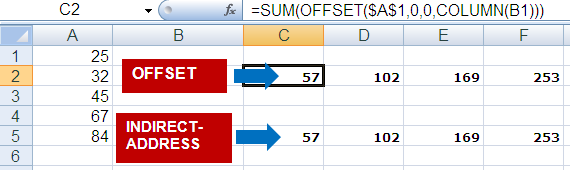This tutorial explains how to count unique values in a column.
Sample Data
Formula
How Formula works
COUNTIF counts the number of times each value appears.
Then all the values are divided by 1 and SUMPRODUCT sums all the fraction values.
Count Unique Values (Ignoring Blank Cells)
Formula (Ignoring Blank cells)
Related Articles
1. 3 Ways to extract unique values
2. Count Unique values in multiple columns
3. Select and Count Duplicate values in Excel
Sample Data
 |
| Sample Data |
=SUMPRODUCT(1/COUNTIF(B3:B15,B3:B15))Logic
The text "Jhonson" appears 3 times so the unique value would be equal to (1/3) + (1/3) + (1/3) = 1
How Formula works
COUNTIF counts the number of times each value appears.
 |
| COUNTIF Formula Evaluation |
Count Unique Values (Ignoring Blank Cells)
 |
| Data with Blank cells |
=SUMPRODUCT((B3:B15<>"")/COUNTIF(B3:B15,B3:B15&""))
Related Articles
1. 3 Ways to extract unique values
2. Count Unique values in multiple columns
3. Select and Count Duplicate values in Excel